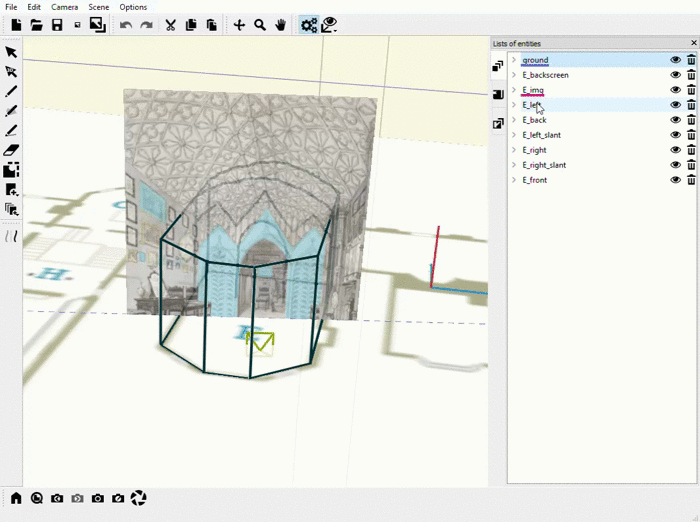User manual
Canvas Widget
Canvasses are the 3D planes that make up your sketch. The Canvas Widget allows you to navigate between canvasses by simply clicking on the name of the canvas in the widget. Note that the current canvas is depicted with a pink outline and the previous canvas is depicted with an indigo outline:
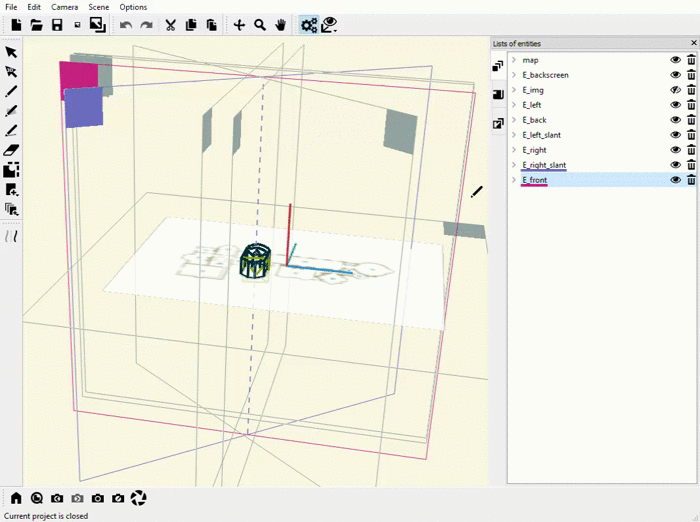
You can also use the Canvas Widget to rename your canvasses. Simply double-click on the name of the canvas that you want to rename:
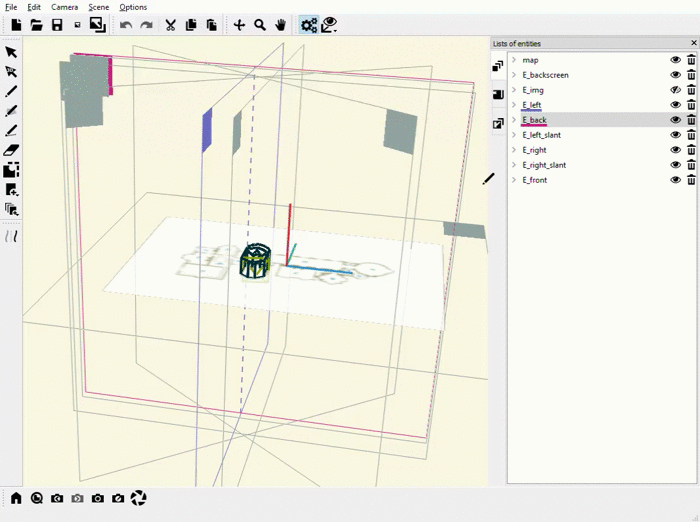
Furthermore, you can use the Canvas Widget to hide/unhide canvasses by clicking on the eye icon next to each canvas:
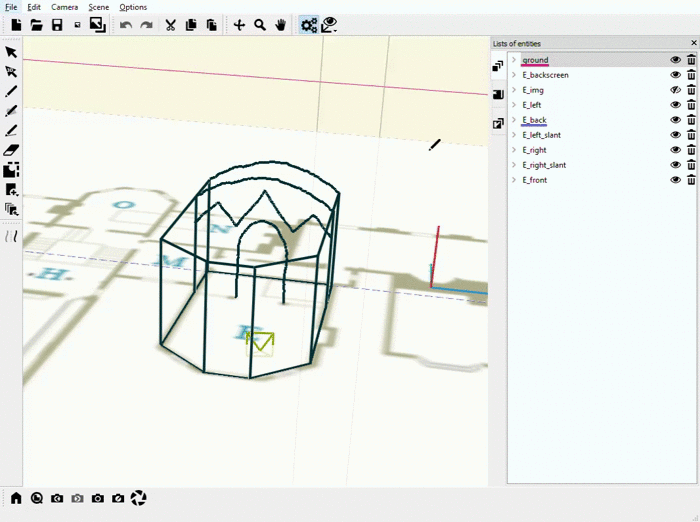
In addition, you can delete a canvas on the Canvas Widget by clicking the trash icon next to a canvas:
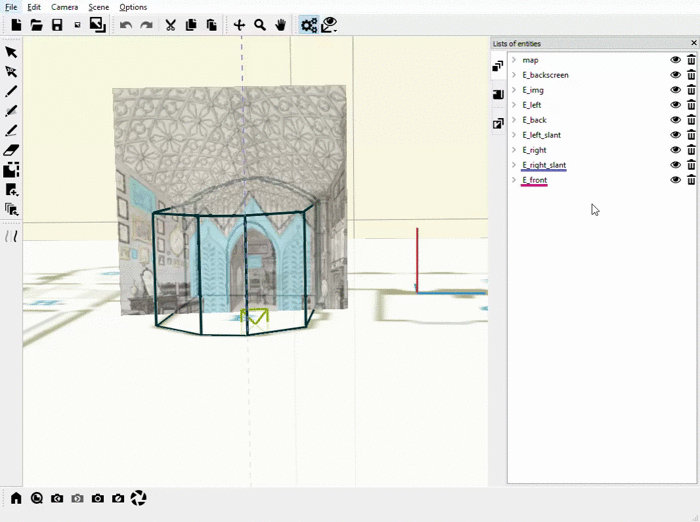
Finally, the Canvas Widget allows you to manage the images on each canvas. Click the dropdown arrow next to each canvas to show the photos on that canvas. You can then delete or rename the photos, or use the + and - icons to adjust the transparency of the image: