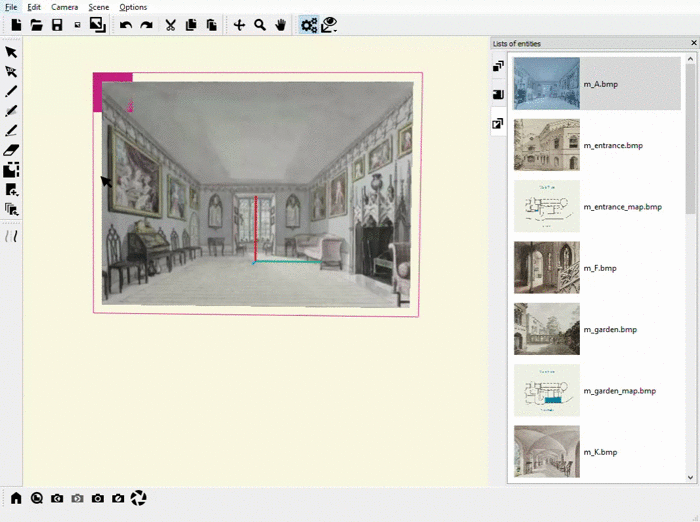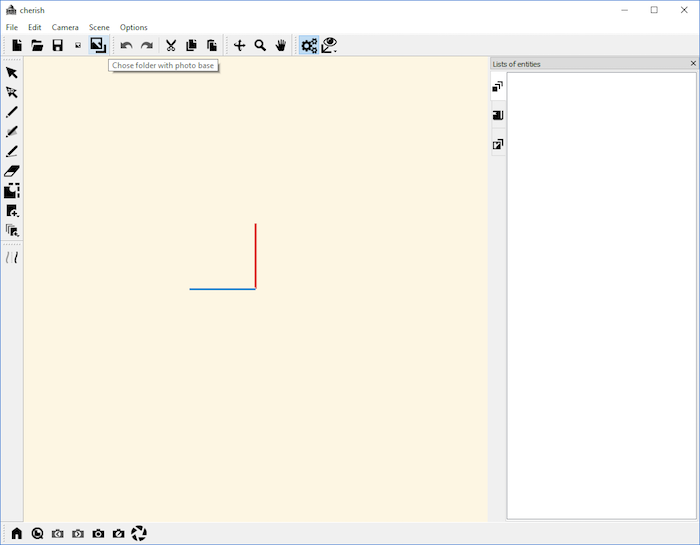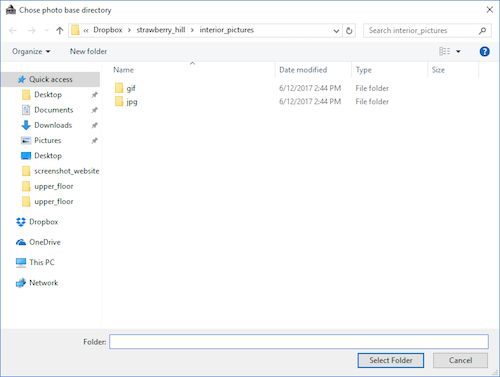User manual
Photographs
You can insert images onto your canvases using the Photo Widget. First, however, you need to choose the folder that contains your images. Select the “Choose folder with photo base” tool:
Then navigate to the folder which contains your photo base:
At this point, the photo widget will be populated with the photos in your photo base folder. Note that currently the only image type that works is “.bmp” files. To insert a photo onto your current canvas, drag the photo from the photo widget onto the canvas:
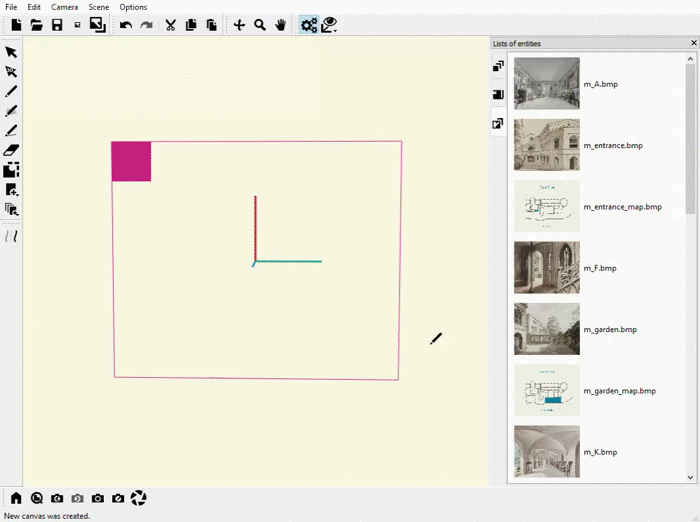
You can interact with the photo using the “Select 2D entity” tool. When you have selected the image, you can resize it, drag it, and rotate it:
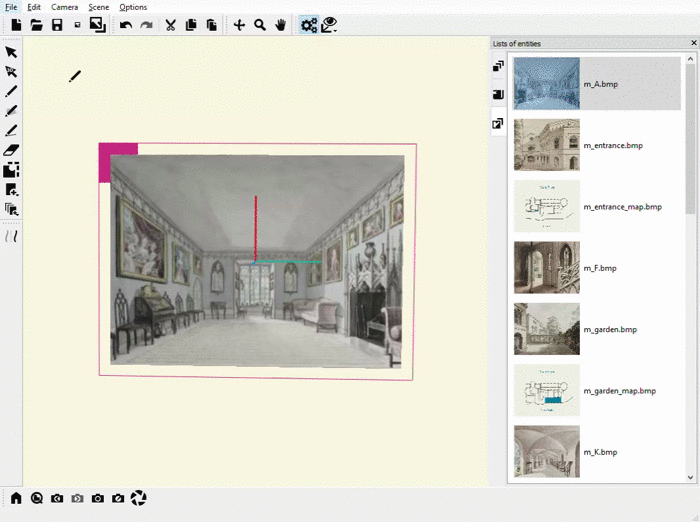
You can also delete a photo by selecting it and hitting “Backspace”: