Different approaches of tackling high DPI issues for Qt and OpenSceneGraph/OpenGL applications
Context
Since the release of Qt5.6, high DPI support was introduced in Qt. It is possible to set it by:
int main(int argc, char** argv)
{
// turn on the DPI support**
QApplication::setAttribute(Qt::AA_EnableHighDpiScaling);
QApplication app(argc, argv);
// ...
return app.exec();
}While setting up this attribute to ON does its best in high DPI support, it still has lots of room for improvement. In particular, these are the problems which I encountered:
- OpenSceneGraph / OpenGL content scaling is not supported, thus we get the graphics content to be scaled down, as well as corresponding mouse coordinates for the events (see comparative figures below).
- Qt icons look smoothed-out like if they were scaled up (even when using
.svgformat). - Multi-monitor with different DPI: bad awareness, i.e., some elements like buttons scale better than other (i.e. window title) as a result it produces an ugly different-size fonts window (see example figure below).
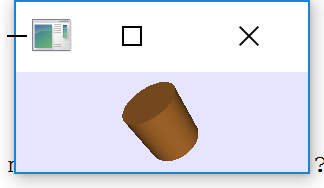
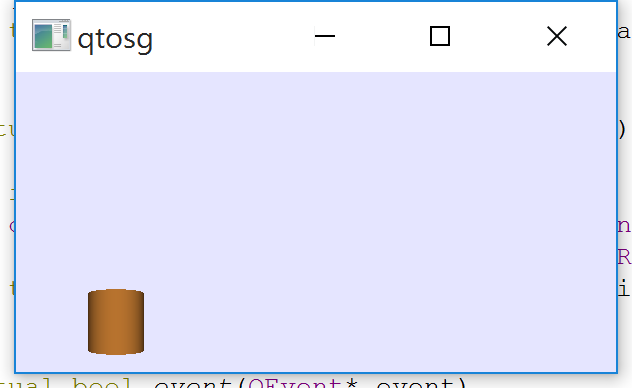
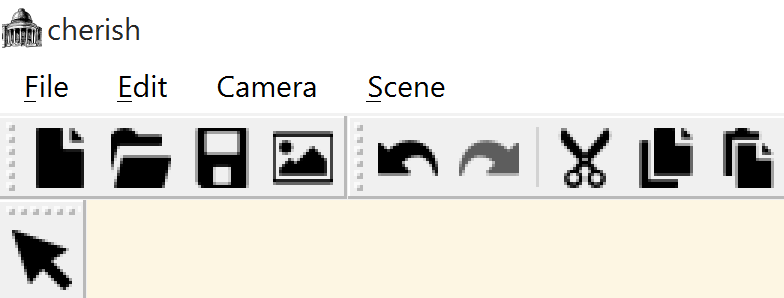
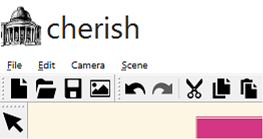
For my application it was evident that I had to find another solutions depending on the target platform, so in my code I made sure to turn off the Qt support for high DPI:
// turn the DPI support off
QApplication::setAttribute(Qt::AA_DisableHighDpiScaling);Tutorial content: this post will introduce couple ideas that can be used on how to deal with the high DPI issues. It is not intended to be thorough, but rather to provide different directions which can be chosen depending on your platform, application, monitor set up, etc.
OpenGL remark: any code snippets that I will be using are of either Qt or OpenSceneGraph. In this tutorial I am not talking about OpenGL directly, but by using OpenSceneGraph library. Since OSG is an OpenGL wrapper, the covered principles can be applied to OpenGL the same way.
Reference: this article is a continuation of my stackoverflow question.
Windows platform quick fix
Desktop Qt and OpenSceneGraph / OpenGL applications
This is a simple solution that works very well if your main target application is Windows platform. The Windows version must be Vista or higher. The MSDN functions is called SetProcessDPIAware().
Assuming you are given some Qt (plus OSG/OpenGl) application, you can achieve nice high DPI scaling and multi-monitor awareness at the same time.
This is the code snippet of the main.cpp which uses the MSDN function:
#include <Windows.h>
int main(int argc, char** argv)
{
#ifdef Q_OS_WIN
SetProcessDPIAware(); // call before the main event loop
#endif // Q_OS_WIN
#if QT_VERSION >= QT_VERSION_CHECK(5,6,0)
QApplication::setAttribute(Qt::AA_DisableHighDpiScaling);
#else
qputenv("QT_DEVICE_PIXEL_RATIO", QByteArray("1"));
#endif // QT_VERSION
QApplication app(argc, argv);
// ...
return app.exec();
}As a result you obtain a GUI that looks the same no matter what monitor density is.
Full screen OpenSceneGraph applications
For a pure OpenSceneGraph full screen application (when dealing with multi-monitor system), you have to specify that viewer should be mapped to only a single screen. It can be especially useful when trying to run OSG example on high DPI and/on multi-monitor multi-DPI screens. The below snippet provides an example of a simple OSG application:
#include <Windows.h>
int main(int argc, char** argv)
{
::SetProcessDPIAware();
osg::ref_ptr<osg::Node> root = osgDB::readNodeFile("cow.osgt");
osgViewer::Viewer viewer;
viewer.setSceneData(root.get());
viewer.setUpViewOnSingleScreen(0);
return viewer.run();
}Setting up those parameters helped to resolve visual artefacts and crashing when running OSG examples on a two monitor system (high DPI laptop and normal DPI screen) on Windows platform. However, you would have to edit the main.cpp file and insert the code like in the above snippet for each example before running them.
Summary
Pros: using SetProcessDPIAware (or its alternative SetProcessDpiAwareness()) is a quick hack to instantly solve high DPI and multi DPI issues for the modern Windows applications.
Cons: it is only available on Windows platform.
Remark: when running the application Qt might complain in the log: SetProcessDpiAwareness failed: "COM error 0xffffffff80070005 (Unknown error 0x0ffffffff80070005)".
Manual scaling of OpenSceneGraph / OpenGL content
This sections is rather experimental and I am not sure how practical it is. Assuming that, for some reason, you decide to turn on the high DPI support ON using Qt (or it is turned on automatically by your operating system), this part of tutoral provides a general guidance on how to deal with scaled-down OSG/OpenGL content.
OSG / OpenGL parameters to scale up
Assume you are given a QOpenGLWidget which contains some OSG/OpenGL scene. As an example, I could refer to one of my previous tutorials where I set up Qt and OpenSceneGraph application in draw-on-demand mode. I will try not to tie very much to that tutorial so that this post remains rather generic.
One of the reasons why OpenGL content of the QOpenGLWidget is not scaled up when we set the high DPI support to ON is that we have to provide correct scaling inside the QOpenGLWidget when passing dimensional parameters or the coordinates of the widget to the OSG/ OpenGL content. These are the examples of dimensions:
QOpenGLWidget::width()QOpenGLWidget::height()- and its mouse events -
QMouseEvent::x()andQMouseEvent::y()
To be more specific, assume we re-defined QOpenGLWidget::resizeGL() method which also performs the resizing of our OSG / OpenGL content. This how scene resizing is normally performed (this snippet is taken from Qt + OSG tutorial) :
virtual void resizeGL( int width, int height )
{
this->getEventQueue()->windowResize(this->x(), this->y(), width, height);
_mGraphicsWindow->resized(this->x(), this->y(), width, height);
osg::Camera* camera = _mViewer->getCamera();
camera->setViewport(0, 0, this->width(), this->height());
}The sizing we pass to the OSG content is not scaled correctly because of the Qt auto scaling. The same happens to mouse events coordinates: they are not passed correctly.
To resolve: we have to provide some manual scaling for each dimensional parameter. In general, it would be easier to calculate the screen scales for X and Y directions and apply them to any dimensional parameter which is passed to the OSG/OpenGL content.
Scale calculation
To calculate the scaling values for X and Y directions, we need to know some reference values of DPI in those dimensions. The easy working solution is to run your application without the DPI support, get the reference values and then perform the current setting calculation so that to pass them to the QOpenGLWidget. The code of the main() has to contain:
QApplication::setAttribute(Qt::AA_EnableHighDpiScaling);
QApplication app(argc, argv);
int x = QApplication::desktop()->physicalDpiX();
int y = QApplication::desktop()->physicalDpiY();
// values 284 and 285 are the reference values
double scaleX = 284.0/double(x);
double scaleY = 285.0/double(y);
QMainWindow window;
QtOSGWidget* widget = new QtOSGWidget(scaleX, scaleY, &window);
// etc.Update: there is a much easier way to calculate the scaling parameter. So, for all the OpenGL-related parameters such as widgets and events, it is sufficient to use QApplication::desktop()->devicePixelRatio() as a scaling value.
Scale usage within QOpenGLWidget
Assuming you had passed the scaleX and scaleY to the QOpenGLWidget, you can use them when passing the Qt dimensions such width and height, and mouse positions for events to the OSG / OpenGL content. Following the same example of resizeGL(), this is how the method will turn out:
virtual void resizeGL( int width, int height )
{
this->getEventQueue()->windowResize(this->x()*m_scaleX, this->y() * m_scaleY, width*m_scaleX, height*m_scaleY);
_mGraphicsWindow->resized(this->x()*m_scaleX, this->y() * m_scaleY, width*m_scaleX, height*m_scaleY);
osg::Camera* camera = _mViewer->getCamera();
camera->setViewport(0, 0, this->width()*m_scaleX, this->height()* m_scaleY);
}After we make sure we multiply every Qt dimension that we pass with the obtained scale, our application’s content finally runs correctly.
Update: since we now calcualte the scale using QApplication::desktop()->devicePixelRatio(), we will have only one scale value which will be applied the same manner for the resizing example above.
Summary
Pros: total control of OSG / OpenGL content scaling which can be the only option when target OS provides automatic scaling (think retina display on MacOS).
Cons: to resolve the multi-monitor awareness, have to perform the OSG/OpenGL content re-scaling whenever the application is dragged from one screen to another.
Remark: unfortunately, I do not have an opportunity to perform proper tests on other operating systems such as MacOS, that is why this part is more theoretical and only serves as an example of possible solution to the auto DPI scaling.
Codes
You can check the minimal Qt + OSG code. Try to switch QApplication::setAttribute(Qt::AA_DisableHighDpiScaling); and see how the manual scaling works (I had only tested on Windows, but it based on the recieved user feedback, that seems to work on Mac machines with Retina display as well).

Leave a Comment